How to Send Alerts and Notifications from Google Sheets to Slack
.png)
TL;DR
In this blog post we cover two methods for sending alerts from Google Sheets to Slack, their advantages and disadvantages:
- Python Script: Connects Google Sheets and Slack using APIs, suitable for those comfortable with coding.
- Locale : A no-code solution that allows easy setup of alerts, ideal for users who prefer a straightforward, maintenance-free approach.
These methods enhance team productivity by providing timely notifications based on Google Sheets data.
Google Sheets has become an essential asset for contemporary teams, transforming the way tasks are organized, data is examined, and collaborations take place within companies. Its crucial significance arises from its adaptability, providing a dynamic platform that facilitates effortless data organization, real-time collaboration, and robust automation.
Teams must receive timely alerts regarding significant issues or important data points present in their Google Sheets. Unfortunately, the absence of an inherent feature for sending alerts, notifications, or data directly from Google Sheets to platforms like Slack poses a considerable challenge. This limitation hinders the seamless flow of real-time updates
In this detailed guide, we’ll walk you through how you can send alerts/notifications from Google Sheets to Slack
- Method #1: Python Script to Send Google Sheets Results to Slack
- Method #2: Easy no-code method to send an alert with Locale
Method #1: Python Script to Send Google Sheets Results to Slack
In this method, we'll use Python to write a script that connects to Google Sheets, retrieves data, and then sends this data to a Slack channel. This approach is ideal for those who need a customizable and automated solution.
Prerequisites
- Python is installed on your system.
- Access to Google Sheets API and Slack API.
- A Google Sheets document with the data you want to send.
- A Slack workspace and channel where you want to post the data.
Step-by-Step Process
Set Up Google Sheets API:
- Go to the Google Developers Console.
- Create a new project and enable the Google Sheets API.
- Create credentials (OAuth client ID) and download the JSON file.
- Install the Google client library:pip install --upgrade google-api-python-client google-auth-httplib2 google-auth-oauthlib.
Set Up Slack API:
- Go to the Slack API website and create a new app.
- Add permissions to access channels and send messages.
- Install the Slack client library:pip install slackclient.
Write the Python Script:
- Import necessary libraries:
- Set up Google Sheets access:
- Retrieve data from Google Sheets:
- Set up Slack client and send a message:
Run the Script:
- Execute your script to send data from Google Sheets to your Slack channel.
- You can schedule this script to run at regular intervals using a scheduler like cron (for Linux/Mac) or Task Scheduler (for Windows).
- Read this article to learn to schedule a job using crontab in linux.
Disadvantages
- Technical Knowledge Required: This method demands a good understanding of Python programming and working with APIs, which might not be feasible for everyone.
- Setup Time: The initial setup, including dealing with API permissions and authentication, can be time-consuming and complex for those unfamiliar with such processes.
- Maintenance: The script may require regular updates, especially if there are changes in the API or the structure of the Google Sheet.
- Error Handling: You need to implement robust error handling to ensure the script runs smoothly and can recover from or report issues.
- Scalability Concerns: As your data grows or your requirements change, the script might need significant modifications to handle increased loads or new functionalities.
- Dependency Management: The script depends on external libraries and APIs, which might undergo updates or deprecations, necessitating regular checks and updates to the script.
Method #2: Easy no-code to send alert with Locale
Locale.ai offers a no-code solution that simplifies the process of sending Google Sheets to Slack. Setting up Locale to send slack alerts from Google Sheet is easy, users don’t require any complex code to write, you can easily setup monitoring rules and it effortlessly meet your scalling demand.
Step 1: Log in to Locale, go to Org Setting. In the Datasources, select Google Sheets and fill in the details.

Step 2: Go to Alerts → Create New Alerts. Choose your database → Click on Setup data to be monitored. Choose your Google Sheet

Step 3: Setup your monitoring rule from the Alert Condition.
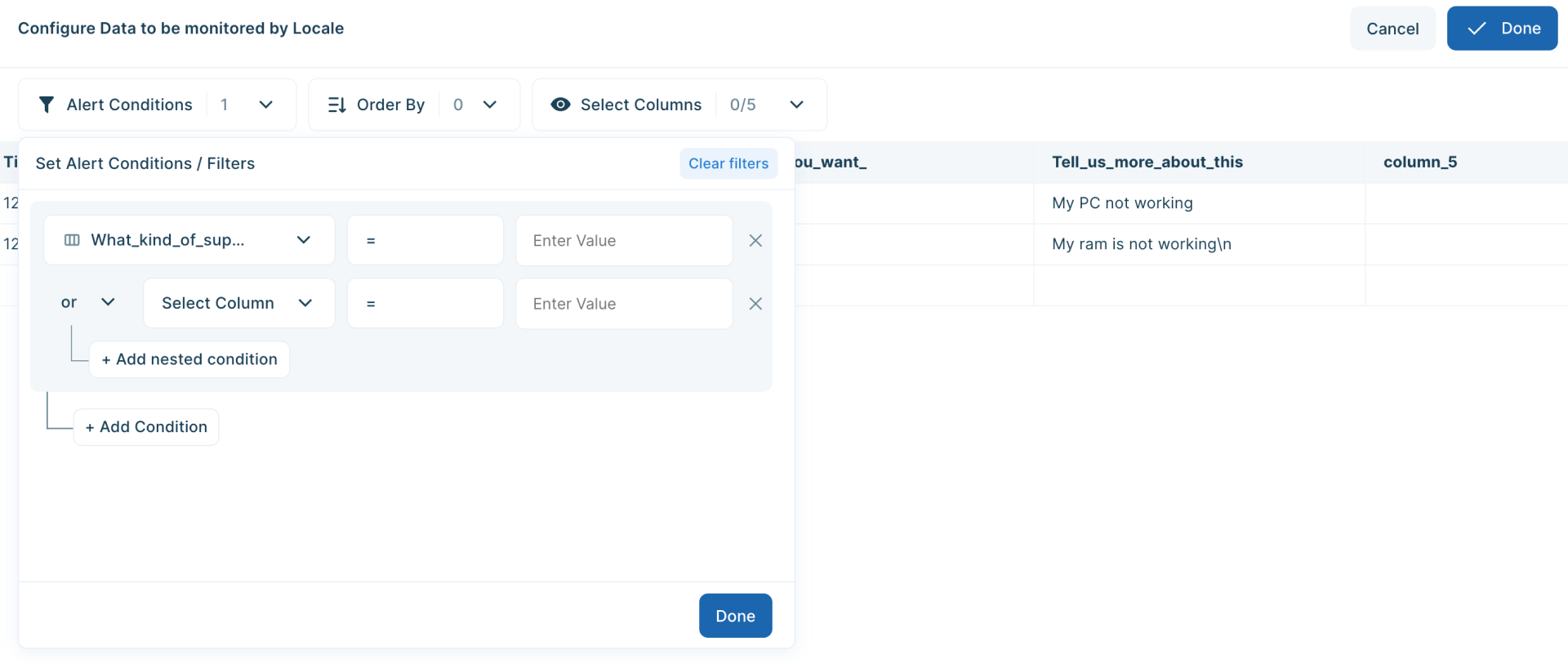
Step 4: Now Set Alert Frequency, this will automatically run the query based on the frequency you set.
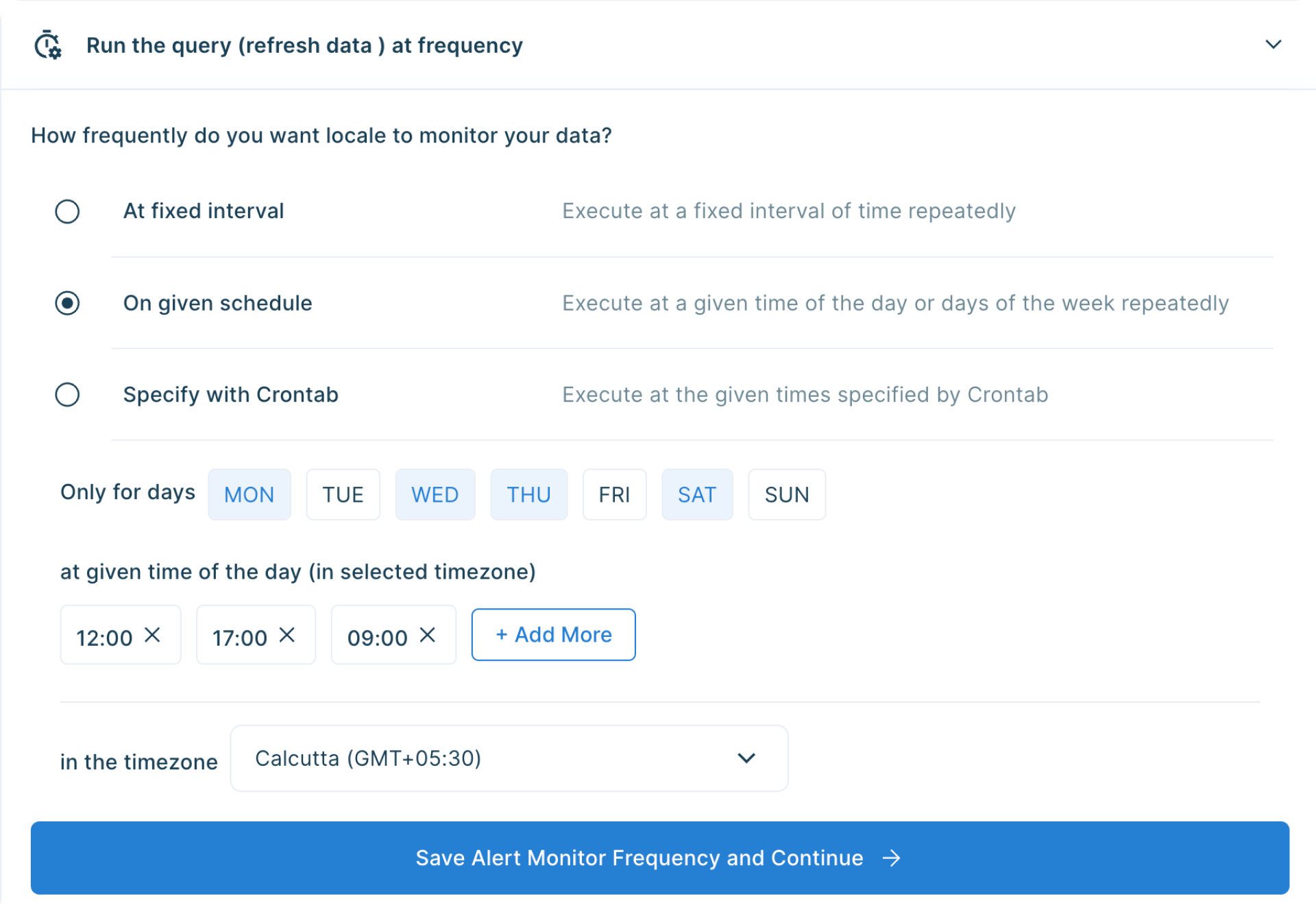
Step 5: With Locale, you can also customize the Slack message to make alert more descriptive for the user. To configure the Slack message, click on Configure Incidents and enter your message in the Incident Title.
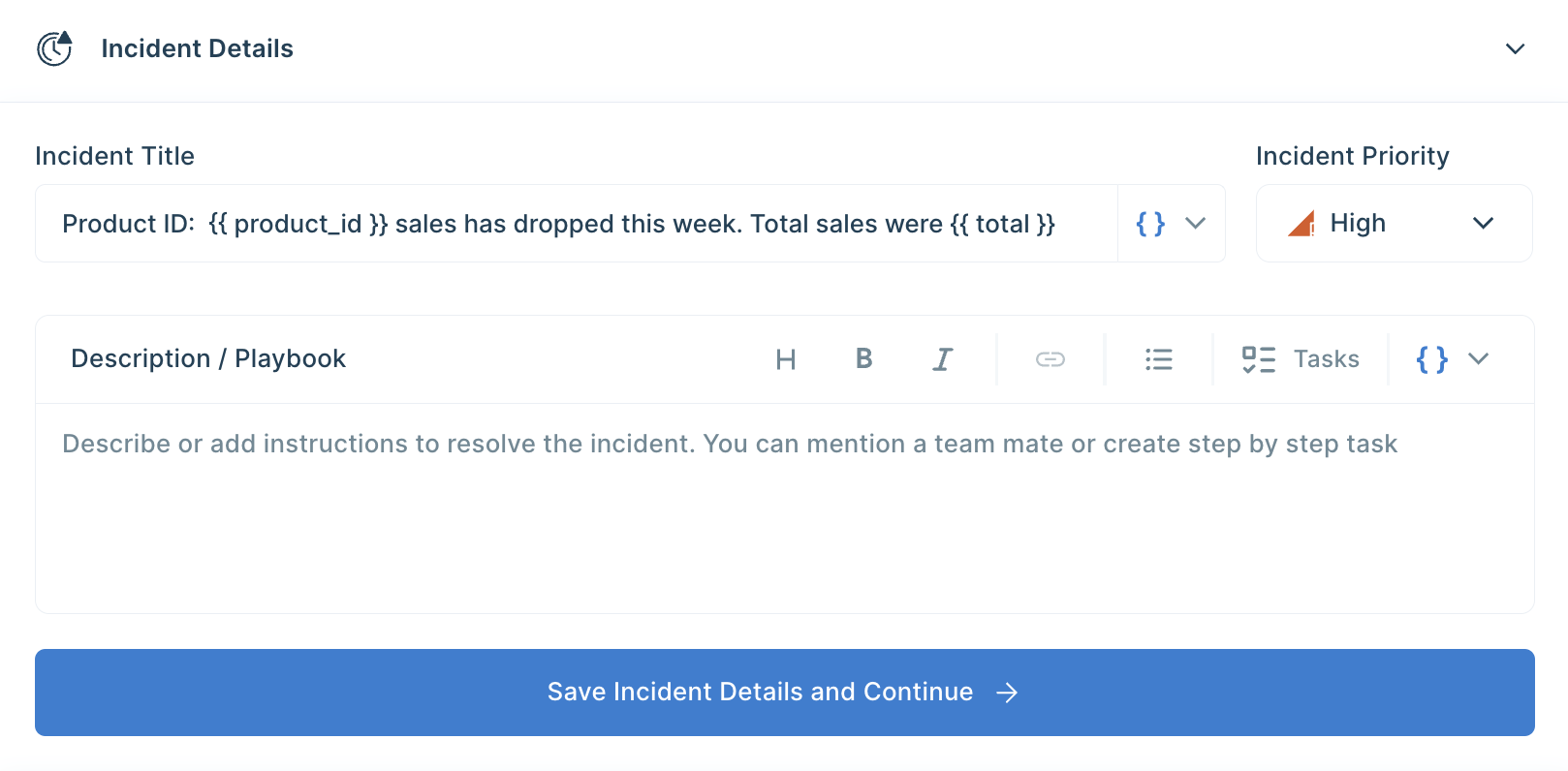
Step 6: Final Step, set up whom or on which channel the Slack alert should be sent. Go to the Setup Notification section and click on Add Notification then select Send Slack Message. Select whether you want the Slack message to be sent to a channel or a user. You can also preview and send test notifications.
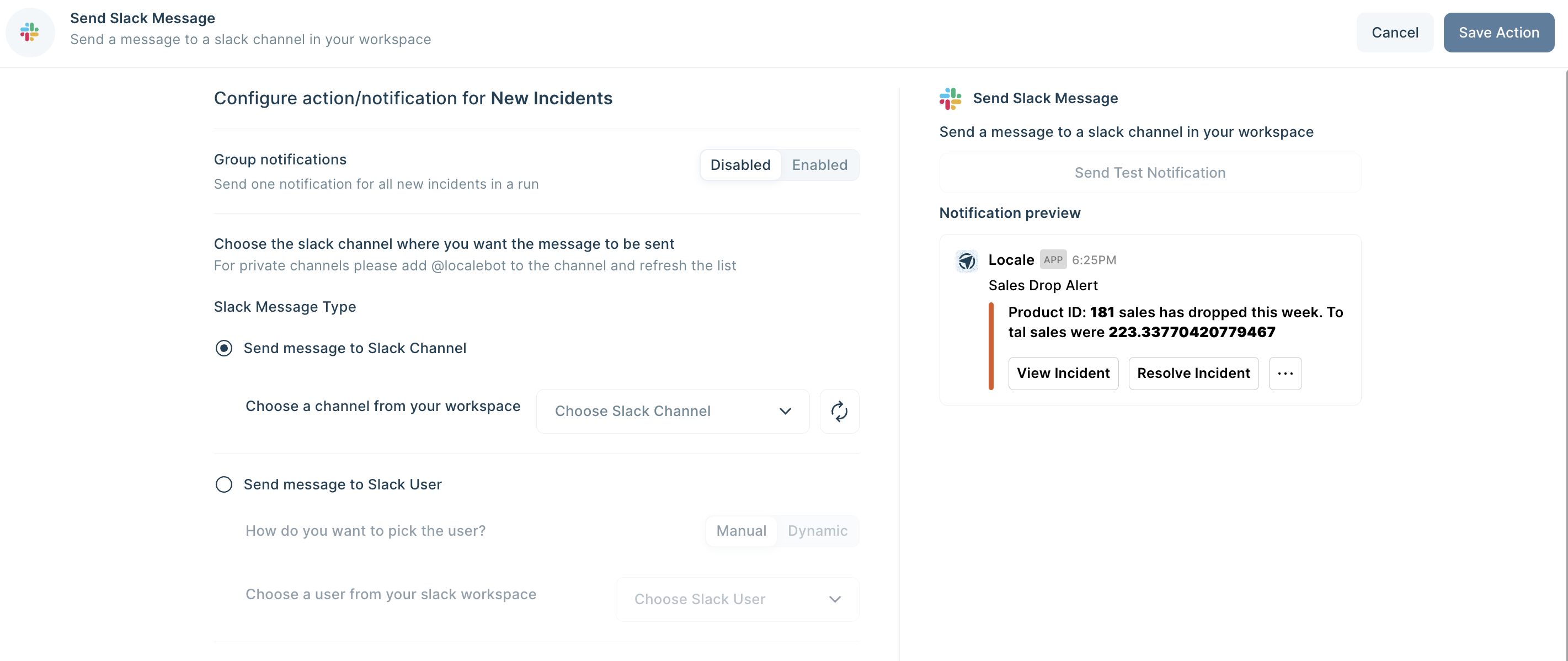
💡 You can also dynamically send Slack messages to the users based on query results. To set up this, Select Send message to Slack User → Select Dynamic, then choose the field.
Save the alert and it will automatically run itself and send Slack messages.
Conclusion
Effectively leveraging the power of Google Sheets in collaboration with external platforms like Slack enhances team productivity and ensures timely awareness of critical information. In this blog, we explored two distinct methods to send alerts and notifications from Google Sheets to Slack.
The first method, involving a Python script requires a solid understanding of Python programming, API integration, and involves complex setup processes. On the other hand, the second method introduces a user-friendly, no-code solution offered by Locale.ai. This approach simplifies the process significantly, allowing users to set up alerts without delving into intricate coding requirements. Locale.ai streamlines the connection between Google Sheets and Slack, offering an efficient way to monitor and send alerts based on user-defined rules.
Excited to try it yourself? Reserve early access by talking to us.




