Automate Airtable Notifications or Alerts on Slack and Email with Locale
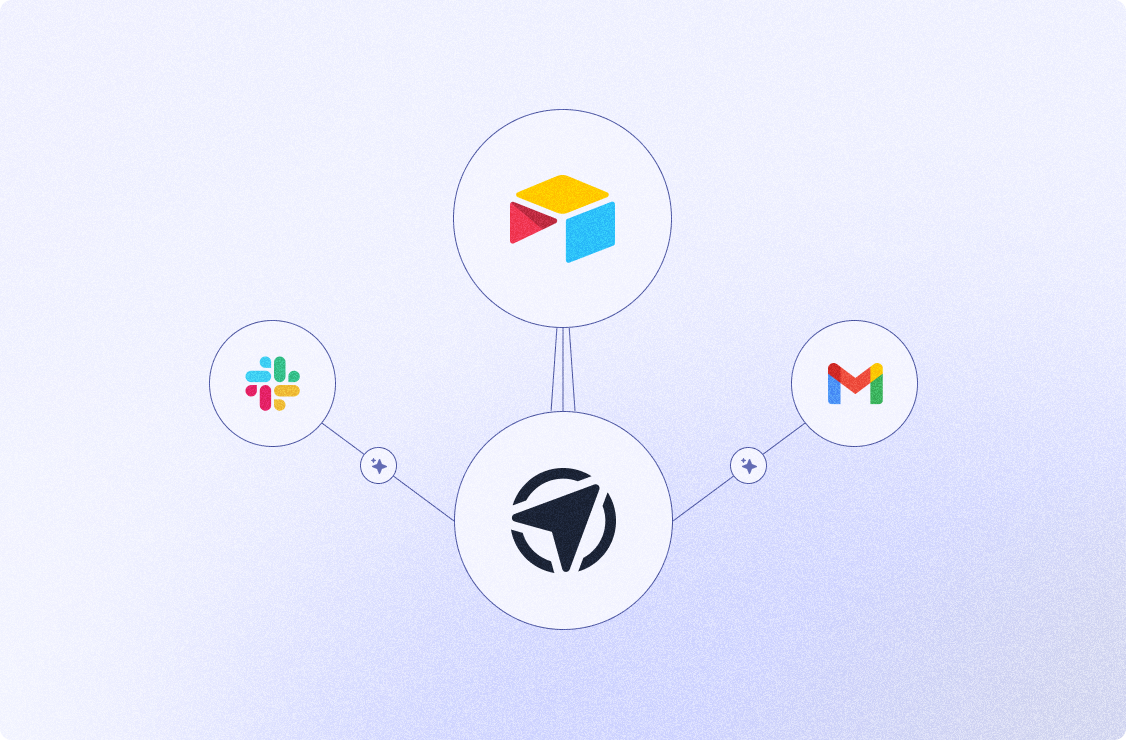
Airtable is a cloud-based platform for creating and sharing relational databases. The user-friendly interface allows anyone to spin up a database in minutes. You can store, organize, and collaborate on information about anything—like employee directories, product inventories etc.
Airtable is a versatile app with various use cases depending on your role. It can be used to manage CRM tasks, track projects, and plan content. With its ability to link related records and high customization options, Airtable is suitable for businesses as well as personal use. It allows teams to collaborate effectively by tailoring databases to their specific needs, whether it's creating timelines for project management or organizing content schedules for marketing teams.
Types of Airtable Triggers to Send Notifications or Alerts
- New Record: This trigger activates whenever a new record is added to a specified table in Airtable. You can set up notifications to be sent whenever a new record is added, allowing for immediate awareness of any new information.
- New Record in View: Similar to the "New Record" trigger, but it specifically monitors for new records that appear in a particular view within your Airtable base. This allows for more targeted notifications based on specific criteria or filters.
- New Attachment: This trigger activates when a new attachment (such as a file or image) is added to a record in Airtable. Notifications can be set up to alert users whenever new attachments are uploaded, providing real-time updates on file uploads.
- New or Updated Record: This trigger activates whenever a record is either added or updated in a specified table. This allows for notifications to be sent not only for new records but also for any changes made to existing records.
- Record Matching Conditions: This trigger allows for notifications to be sent based on specific conditions or criteria being met within your Airtable base. For example, you can set up notifications to be sent when a record meets certain criteria, such as a deadline approaching or a certain field being updated.
Airtable Trigger Use Cases for Different Teams
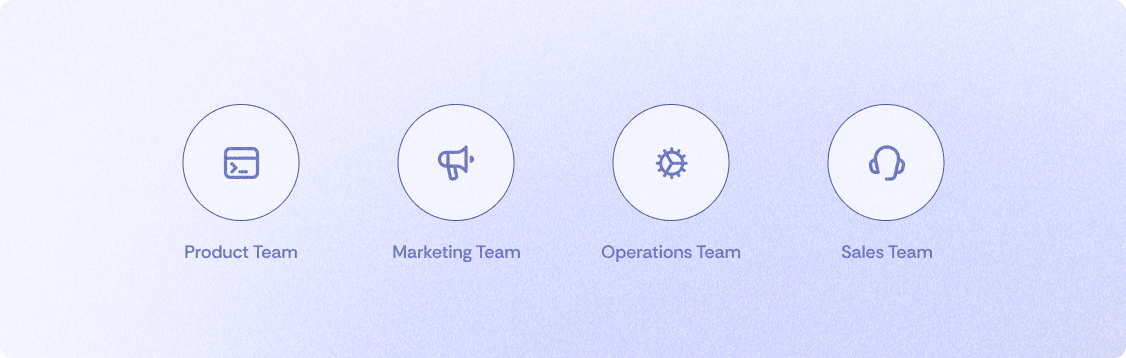
These examples demonstrate how triggers and notifications in Airtable can be customized to suit the specific needs of different teams within an organization, allowing for streamlined communication, task management, and decision-making.
Product Team:
- New Feature Request (New Record): Whenever a new feature request is submitted through a form or directly added to the feature request table, the product team receives a notification. This allows them to stay updated on user needs and prioritize feature development accordingly.
- Bug Report Update (New or Updated Record): Whenever a bug report is either submitted or updated with new information, the product team receives a notification. This ensures that they are aware of any issues reported by users and can take appropriate action to address them promptly.
Marketing Team:
- Content Approval Needed (New Record in View): When a new piece of content is added to the content calendar and requires approval, the marketing team receives a notification. This ensures that the team is aware of pending tasks and can review and approve content promptly.
- Campaign Performance Alert (Record Matching Conditions): If a marketing campaign's performance metrics fall below a certain threshold (e.g., low click-through rates), the marketing team receives a notification. This allows them to quickly identify underperforming campaigns and take corrective actions to improve results.
Operations Team:
- Inventory Restock Alert (Record Matching Conditions): When the quantity of a product in inventory falls below a certain threshold, the operations team receives a notification. This ensures that they can replenish stock promptly and avoid stockouts.
- Task Assignment (New or Updated Record): When a new task is assigned to a member of the operations team or when there are updates to existing tasks, team members receive notifications. This helps them stay informed about their responsibilities and deadlines.
Customer Success/Sales Team:
- New Support Ticket (New Record): Whenever a new support ticket is submitted by a customer, the customer success team receives a notification. This allows them to promptly respond to customer inquiries and provide assistance as needed.
- Customer Feedback Review (New or Updated Record): When a customer provides feedback or updates their feedback on a product or service, the customer success team receives a notification. This helps them stay informed about customer sentiment and identify areas for improvement.
Locale Can Help You Set These Triggers on Airtable
Locale is a business alerting and issue-tracking software to detect and fix operations issues even before they reach your customers. With Locale, you can send notifications on top of Airtable and send them to Slack, email, or others. You can automatically run your alert every minute, every hour, every day, every week, and everything in between. For example:
- Send to Slack: Notify team members or channels in Slack about new records, updates, or specific events in Airtable.
- Send Email: Trigger email notifications or send customized emails based on events or changes in Airtable records.
- Trigger Webhooks: Integrate with other web services by triggering custom webhooks based on events in Airtable.
- Send Whatsapp: Notify team members or channels on Whatsapp about new records, updates, or specific events in Airtable.
- Create Automation: Set up custom automated workflows to perform specific actions based on triggers in your Airtable base.
How Does Locale Work?
- Automate the detection of issues through alerts: Instead of manually monitoring reports on Airtable, Locale monitors your data and alerts the right person on their preferred channel.
- Track the status of each issue and escalate if not solved: With Locale, every alert becomes a ticket someone resolves. Each ticket has its own SOP and is escalated if not solved in a specified time.
- Measure the performance of your team and ops health: Get insights on which problems are occurring the most, the resolution percentage of your team members and do better root cause analyses of your issues.
Step-by-step Guide Connecting with Airtable
Step 1: Connect Airtable
Connecting to Airtable is incredibly straightforward—simply fill out a few fields and whitelist Locale's IP. This streamlined process ensures quick and hassle-free integration, allowing you to focus on taking actions and not manually monitoring reports.
Step 2: Set up Alert Configurations
Once the integration with a source of data is complete, alert creation is the next step in the process where we set rules to monitor the data configured. This starts with a SQL query or adding filters to receive results which are to be constantly monitored, at a set frequency and assigned to a certain stakeholder. Dynamic stakeholder assignments are possible for larger teams. Incidents can be configured to have labels, escalations, and playbooks to ensure adherence.
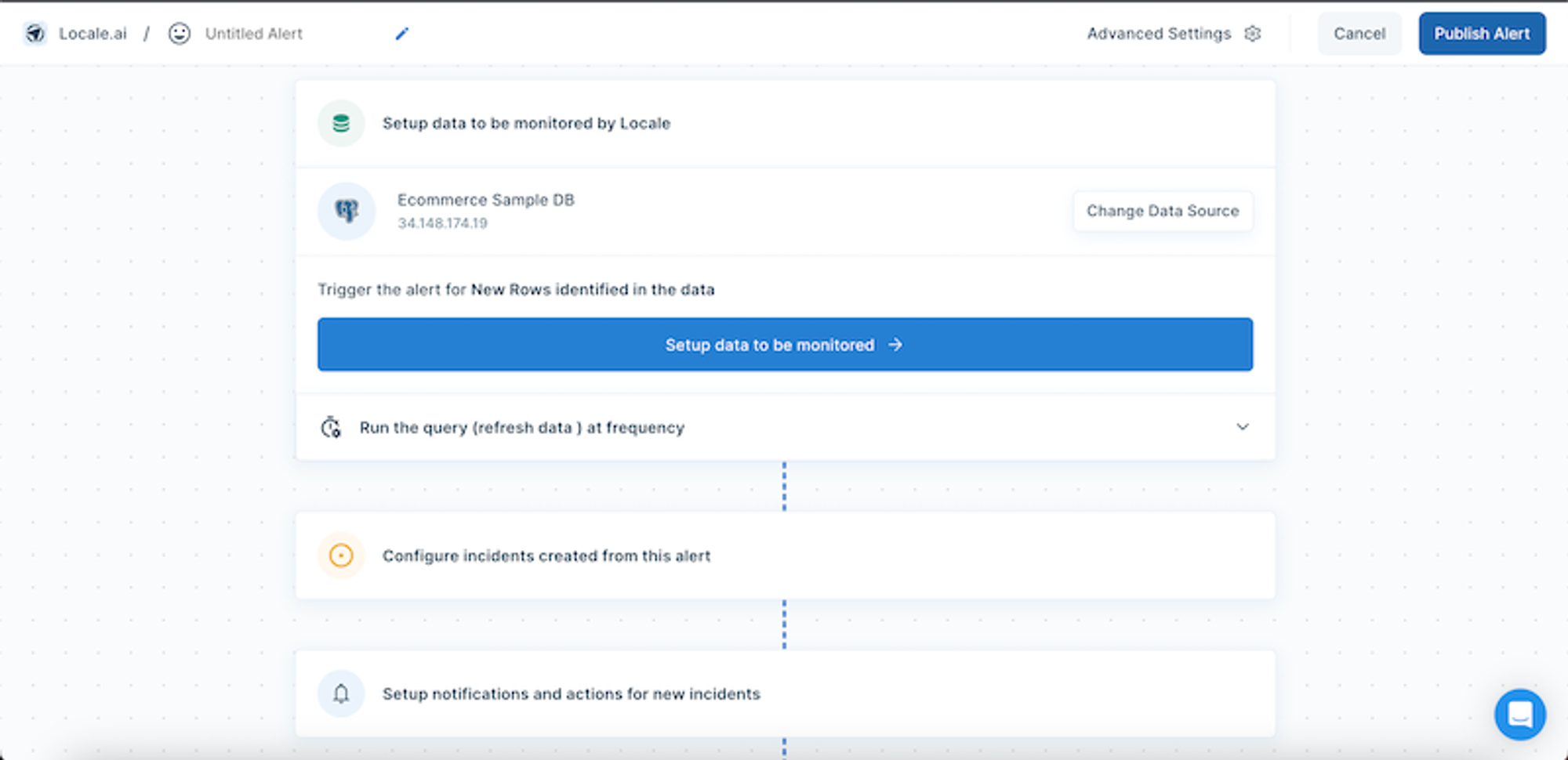
Step 3: Set up Slack, Email, Whatsapp Notifications
- With Slack notifications, keep your team informed about crucial events and updates in your Airtable base, ensuring real-time collaboration and communication.
- Receive instant email alerts tailored to predefined triggers or events, keeping you abreast of changes, deadlines, and important information for timely responses and actions.
- Integrate Airtable with WhatsApp to receive notifications directly on your mobile device, facilitating quick access to updates, reminders, and tasks, and enabling efficient communication and task management on the go.
Why Locale.ai for Airtable Automation on Slack and Email?
1. Alerts with SQL and Visual Editor:
Set up alerts for both simple and complex use cases using SQL and a visual editor for flexibility and customization.
2. Real-Time Notifications through Preferred Communication Apps:
Receive real-time alerts via WhatsApp, Slack, or Teams, customized with CTA buttons and language preferences for stakeholders' convenience.
3. Dynamic Assignment Based on Rules
Dynamically assign tickets to the right team members based on parameters such as city, vertical, or role for efficient issue resolution.
4. Playbooks and SOPs:
Create playbooks and SOPs to guide teams through issue resolution, setting clear expectations and repeatable processes.
5. Convert Notifications to Tasks for Resolution:
Every notification is automatically converted into a ticket, ensuring accountability and trackability throughout the resolution process.
6. Escalation Matrix:
Establish hierarchical escalation paths for critical issues, ensuring prompt resolution and minimizing disruptions.
7. Automatic Resolution of Tasks:
Automatically resolve incidents once they are resolved on the ground, reducing manual intervention and human error.
Conclusion
Automating tasks in Airtable offers numerous benefits. Firstly, it streamlines processes, providing support agents with efficient workflows and minimizing their workload. Additionally, it guarantees consistency in ticket management, ensuring that every customer receives a reliable experience. Moreover, it enhances response times and issue resolution, meeting customer demands for swift assistance.
When seeking the optimal solution for automating tickets within Airtable, look no further than Locale. Explore its capabilities today at no cost and discover the simplest approach to implementing automated ticketing, allowing you to remain competitive in your industry!
Take control of your Airtable automation today. Sign up now with a free account and discover how Locale revolutionizes your operations.



