Automate Sending Reports to Non-Salesforce Users on Email
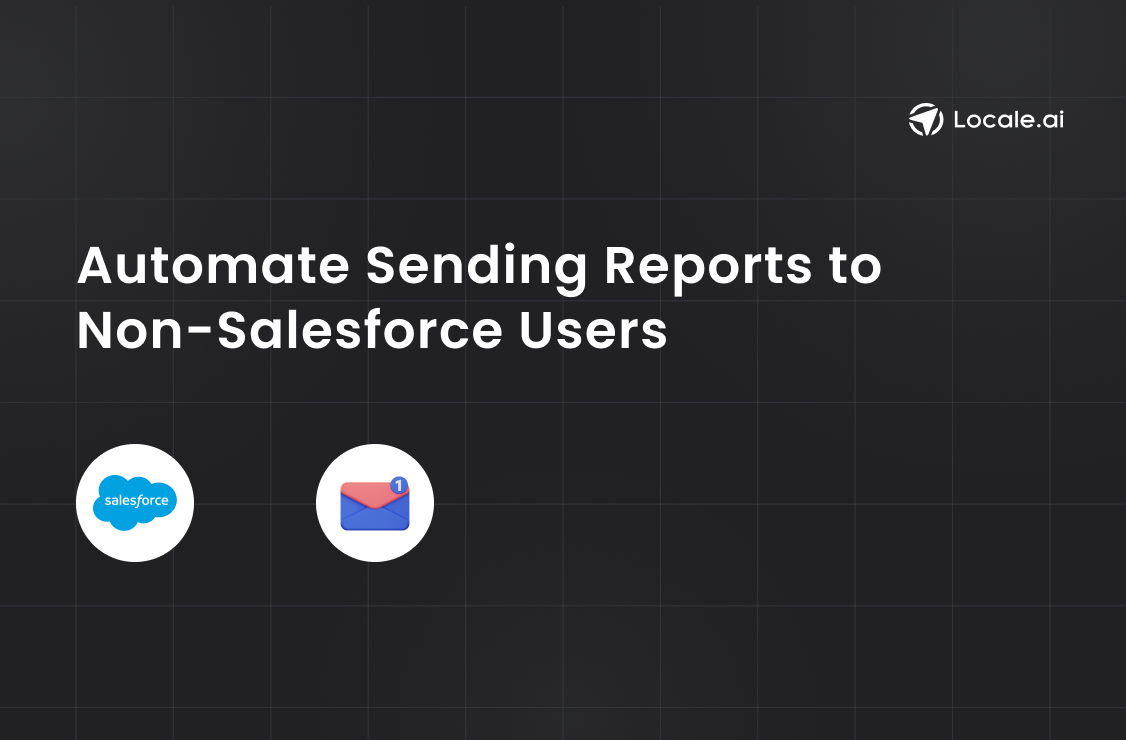
TL;DR
In this blog we cover how to automate sending Salesforce reports to non-Salesforce users via email.
Method 1: Using a Python script to connect Google Sheets and Slack
Method 2: Using Locale's no-code platform for easy setup.
Locale enables sending reports without purchasing additional Salesforce licenses, saving costs. Locale allows scheduling reports, customizing email content, and dynamically sending reports based on data, ensuring all stakeholders receive timely information.
Sales Team always have to be informed on what’s happening on individual deals as well as what’s happening on overall accounts. The best way to get insights is through reports which can help in quick decision making. Executives, partners, customers, marketing teams etc needs to get the reports, frequent request comes to have the results of Salesforce reports directed to their email.
However, Salesforce reports cannot send a message to an arbitrary email address outside Salesforce. You can only email users and groups with Salesforce accounts and email can be delivered to addresses set on their Salesforce profiles. In such a condition, you are forced to buy individual licenses for everyone you want the reports to be delivered.
But fear not, In this detailed guide we will take you through how you can automate the reports to non-salesforce users through Locale. Locale allows you to
- Send reports to any email address including non-salesforce users.
- Save thousands of dollars by not getting forced to buy a salesforce license for each user.
- The recipients will get the reports as an attached file in user-friendly Excel format.
- Automate reports to be sent on any schedule without any manual intervention.
- Dynamically send reports to users based on the report result.
Sending Reports to Non-Salesforce Users through Locale
Locale is a no-code platform through which you can automate sending report to non-salesforce users.
Login to Locale, Go to Org Setting and Connect your Salesforce account from the data source. Now go to Alerts → Create New Alerts. Choose the Salesforce account you integrated → Click on Setup data to be monitored.
Add your below report API endpoint (Replace vXX.x to the API version you are using and <reportId> with your Salesforce report id), then click on Run Query. Once, it fetches the correct data, click on Done.
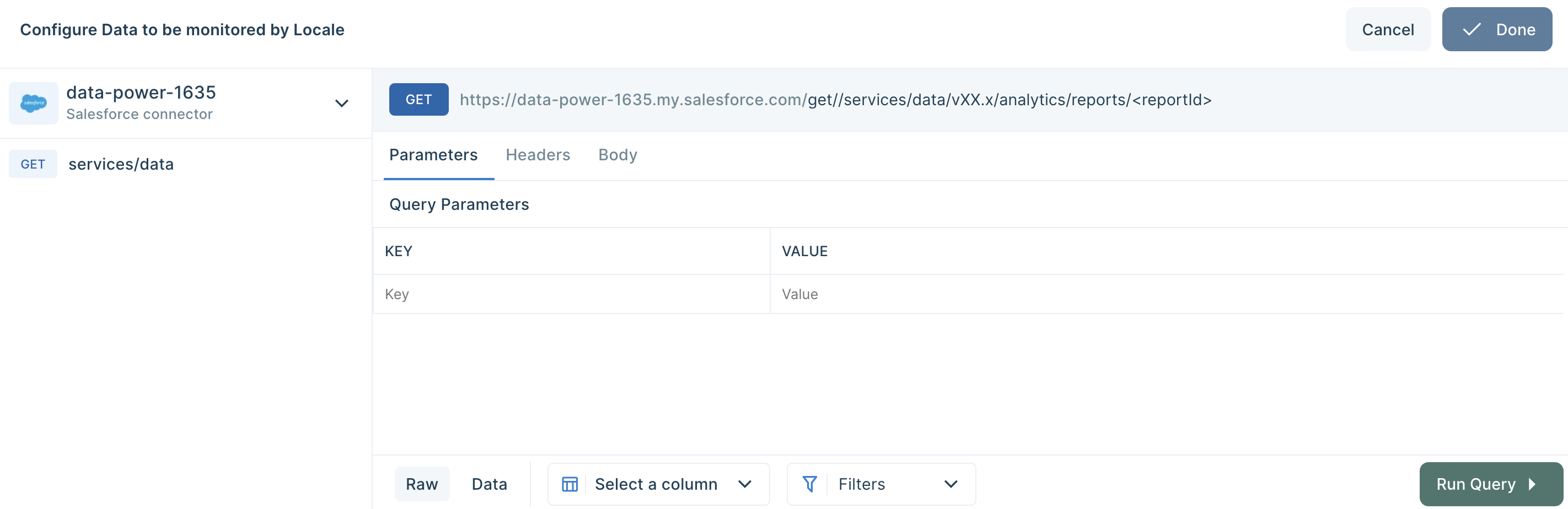
Now Setup Alert Frequency based on your requirement, this would automatically send the report based on the frequency you set.
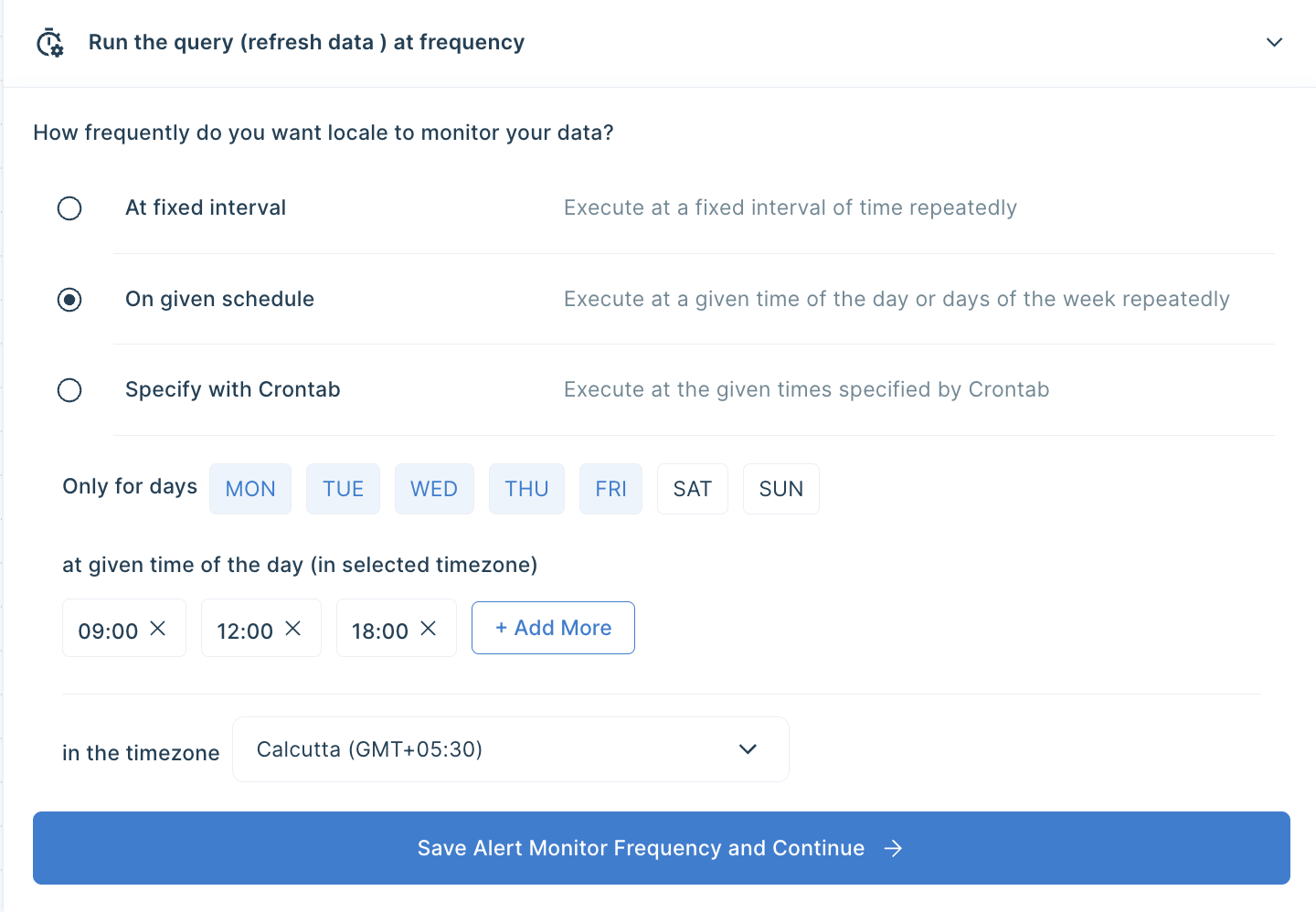
You can customise the email subject to give the user a better idea. Click on Configure incidents and enter your subject in the Incident Title. You can also customise the message based on the report result by clicking on { } icon.
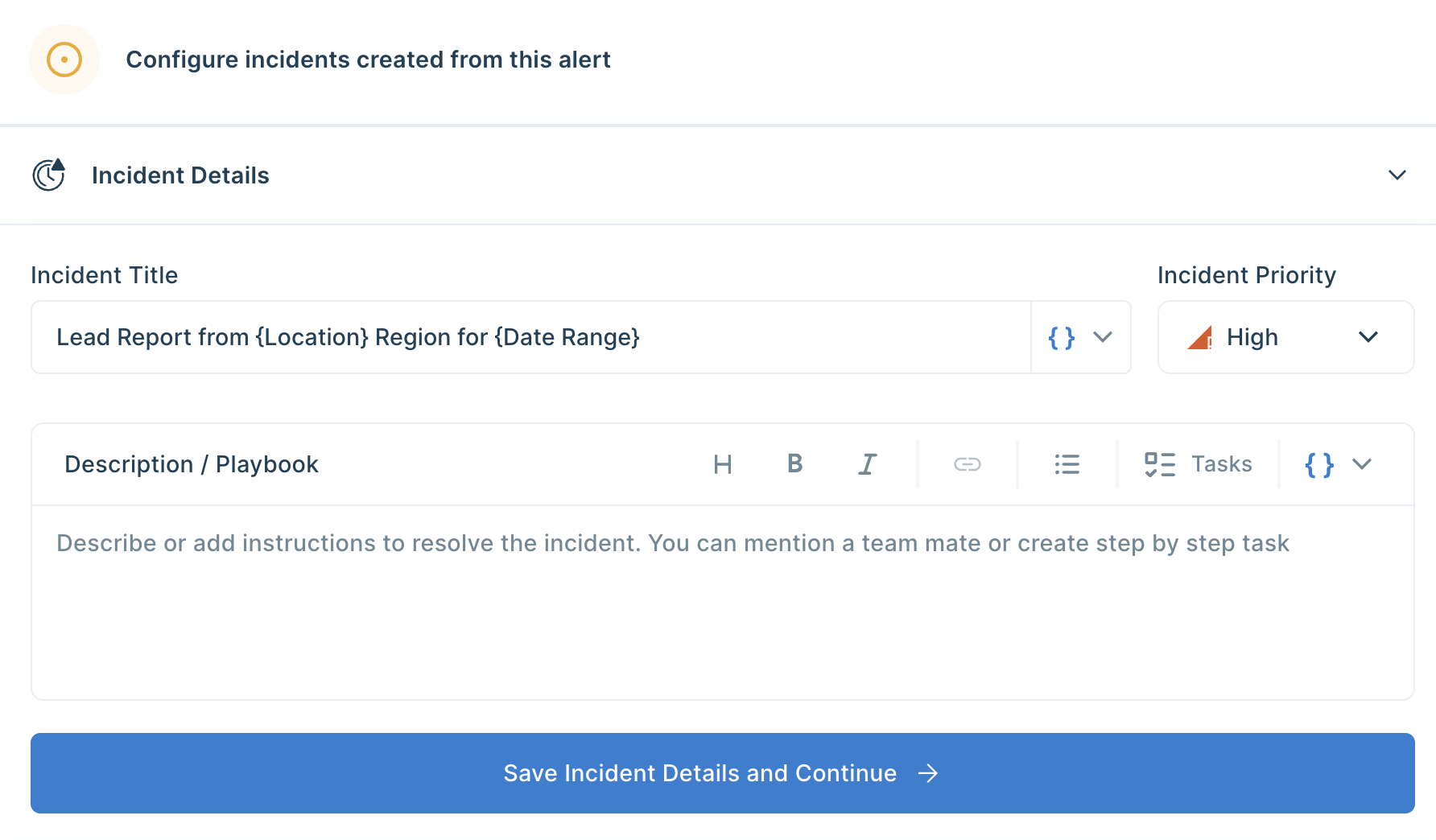
Final Step, you can set up whom the email should be sent. You can click on Add Notification/action from the Setup Notification/Action section. Now click on Email Subscribers and add all the email addresses to whom you want to send emails.
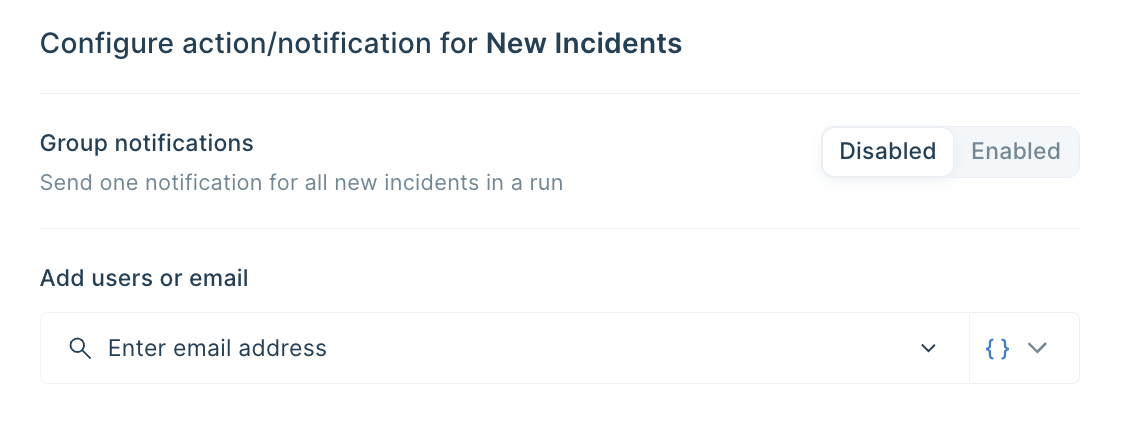
You can also dynamically send emails based on one of the report columns by selecting from { } icon
Save the alert and it will automatically run itself and send emails.
Docking Thought
Salesforce reports allow you great insight into your data, but their mentioned limitation of not being able to send reports to non-salesforce users hinders your ability to provide reports to everyone who needs or wants to be in the loop. Also, automating the report delivery to the users is a complex challenge. The only option you are left with is to do it manually, which is time-consuming and error-prone.
Here we saw how Locale allows organizations to provide seamless, automated report delivery, ensuring that vital information reaches every stakeholder effortlessly. It allows you to automate the delivery of reports to non-salesforce users, eliminating the need for costly licenses for each user. It also can dynamically choose people to send the report based on the report result allowing that email only go to the person it needed ensuring less noise to the users.
Excited to try it? Secure early access - talk to us!



