How to Automate Ticket Creation on Freshdesk with Locale

Proactive vs Reactive Customer Support
This era of proactive customer support involves solving customer issues even before they reach them by using certain events to track the customer's behavior and trigger it to the right person. In contrast, Customer service today still is predominantly reactive rather than proactive.
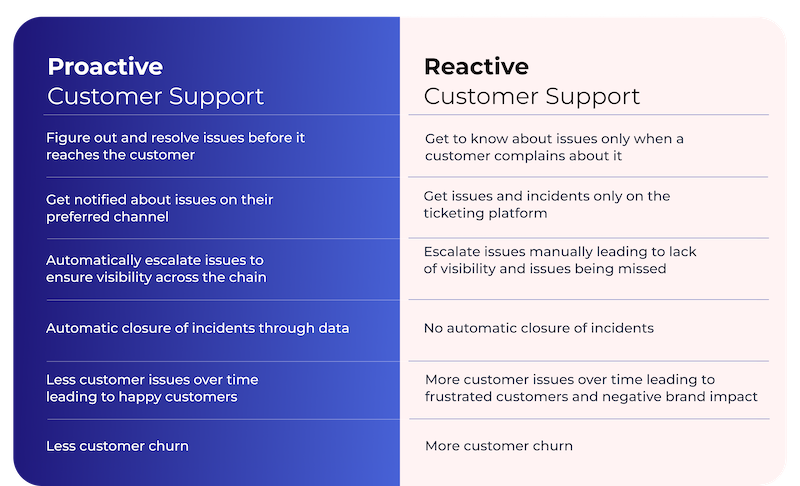
Setting up Systems for Proactive Customer Support
To establish proactive customer support and improve the overall experience for the end user, follow these steps:
- Collect the Right Data Points: Start by tracking and collecting data related to customer behavior and business processes.
- Set up Monitoring and Alerts: Implement monitoring systems to detect unusual customer behavior, system errors, or potential issues. Use alerts to identify and address problems proactively.
- Implement an Issue Tracking System: Utilize a ticketing system to track the status of each issue. Monitor progress towards issue resolution and escalate when necessary.
- Take Proactive Action: Depending on the nature of the issue, take proactive steps to resolve it. If the problem can’t be immediately addressed, reach out to customers with personalized messages to acknowledge their concerns and provide reassurance.
Setting up Triggers and Automations for Ticketing and Issue Tracking via Freshdesk:
With a ticketing tool such as Freshdesk, tickets can be automated based on several use cases and can help resolve customer issues instantaneously.
1. Google Sheets to Freshdesk Tickets
Convert new entries in Google Sheets into tickets on Freshdesk based on the rules set. This automates repetitive work and empowers teams to work on important tasks.

2. SQL results from a Database (Postgres, MongoDB, MySQL, etc) to Freshdesk Tickets
Convert SQL query results from any database to detect issues, centralize, track, and manage customer requests in a structured manner to initiate timely actions.

3. SaaS tools (Asana, Hubspot, or Airtable Tasks) data to Freshdesk Tickets
Set workflows and automate entries/tasks from SaaS tools (Asana, Airtable, Hubspot, Notion) into Freshdesk tickets to eliminate manual work.

Locale.ai Helps You Automate Tickets on Freshdesk!
Locale.ai is a business alerting and issue-tracking software to detect and fix operations issues even before they reach end customers. With Locale.ai, tickets can be automated on Freshdesk through Google Sheets, SQL query results from databases or data warehouses, or tasks from SaaS tools. Alerts can run every minute, every hour, every day, or every week, and setting up an alert is a quick 5-minute process!
Here are the benefits:
- Automate the detection of issues through alerts: Instead of manually monitoring reports and dashboards, Locale proactively monitors data and alerts the right person on their preferred communication channel.
- Track the status of each issue and escalate if not solved: With Locale, every alert becomes a ticket that someone resolves. Each ticket has its own SOP and is escalated if not solved within a specified time.
- Measure the performance of teams: Get insights on which problems are occurring the most, the resolution percentage of team members and do a better root cause analysis of your issues.
Step-by-step Guide of Ticket Automation on Freshdesk on Locale.ai in 5 minutes
Step 1: Connecting a Data Source [Database, Google Sheets or SaaS Tools]
1.1 Connecting a Database: Locale helps connect with the major databases and the data warehouses present today, and integrations are as easy as filling out a few fields and whitelisting Locale’s IP!
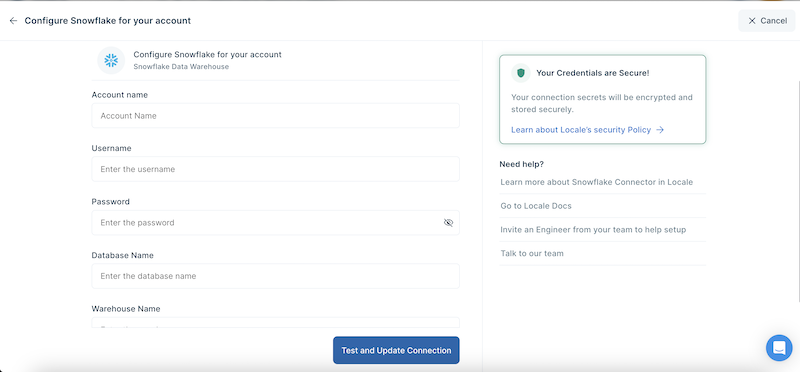
1.2 Connecting to GSheets: A recently launched feature is the ability to integrate with GSheets. GSheets are a major source of data in any organization and all it takes is to specify a GSheet URL to get started.
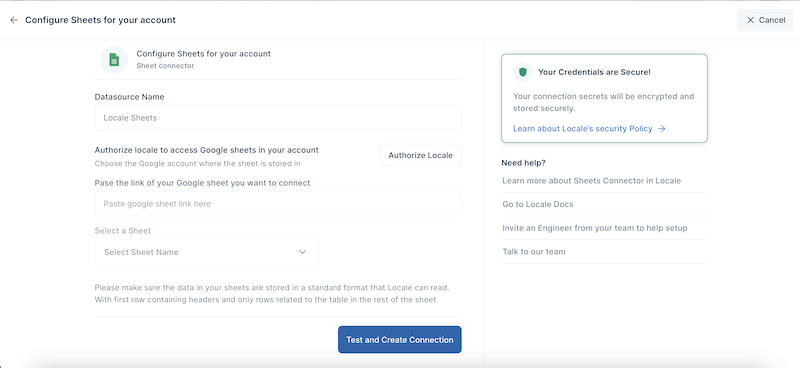
1.3 Connecting to SaaS tools via API Integrations: Locale also connects with SaaS applications supporting an Open API and this helps assimilate data from the various tools organizations use on a daily basis.
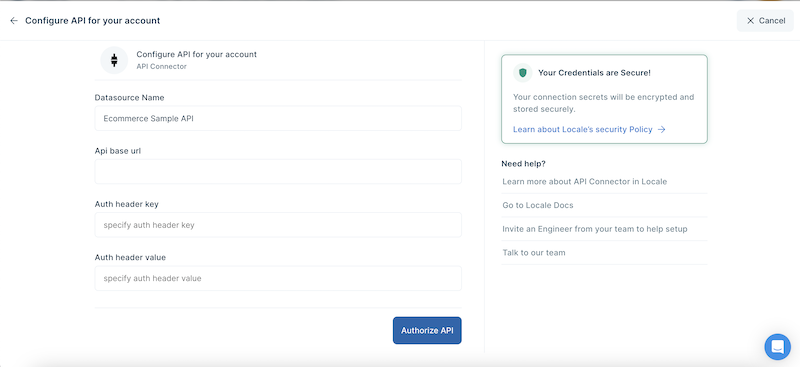
Step 2: Set up Alert Configurations
Once the integration with a source of data is complete, alert creation is the next step in the process where we set rules to monitor the data configured. This starts with a SQL query or adding filters to receive results which are to be constantly monitored, at a set frequency and assigned to a certain stakeholder. Dynamic stakeholder assignments are possible for larger teams. Incidents can be configured to have labels, escalations, and playbooks to ensure adherence.
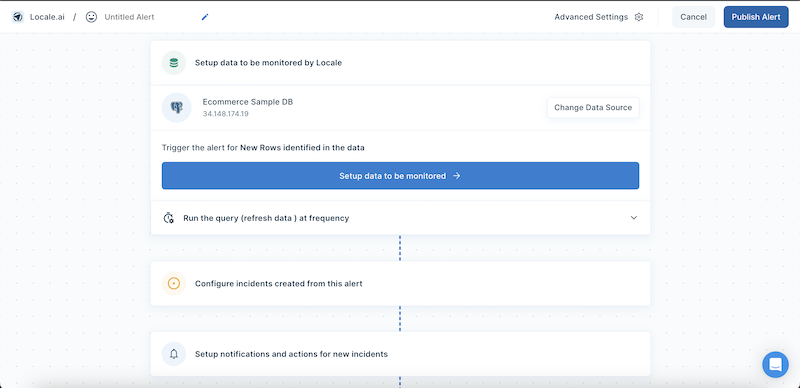
Step 3: Set up Automations
Once an alert is configured, incidents are created every time an alert is run and there is new data identified. Stakeholders can be notified across a stream of channels, one of which is Freshdesk.
Integrating Freshdesk can be done in the following steps:
3.1 Creating a Freshdesk account or receiving admin/support admin access for your existing account.
3.2 Create an API Access token on Freshdesk and pass that as a parameter on Locale, along with the workspace ID.
3.3 Once integrated, receive new tickets on Freshdesk every time an incident is created on Locale.
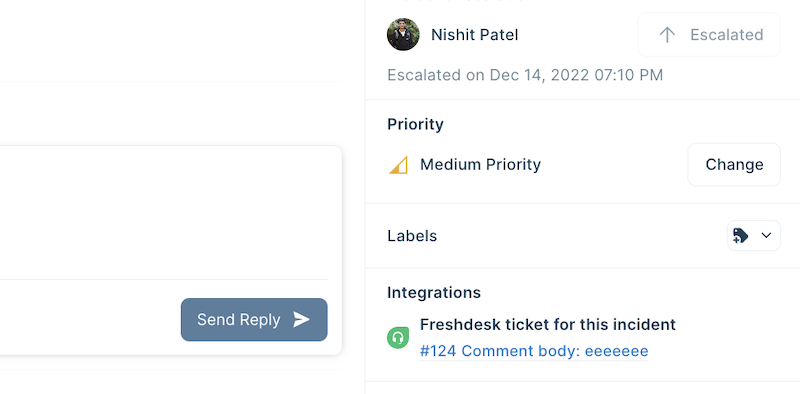
Why use Freshdesk with Locale.ai?
Locale.ai provides a host of benefits for alert creation and issue tracking on Freshdesk:
1. Auto-resolve Tickets when the issue is solved:
Locale.ai can automatically resolve tickets when the issue is solved by reading/ evaluating data. (It proactively monitors your database and through auto resolution helps resolve incidents that have moved out of the queue on the database). This drastically reduces the chances of false escalations or false resolutions. For example, an order might be breaching TAT till it was delivered.
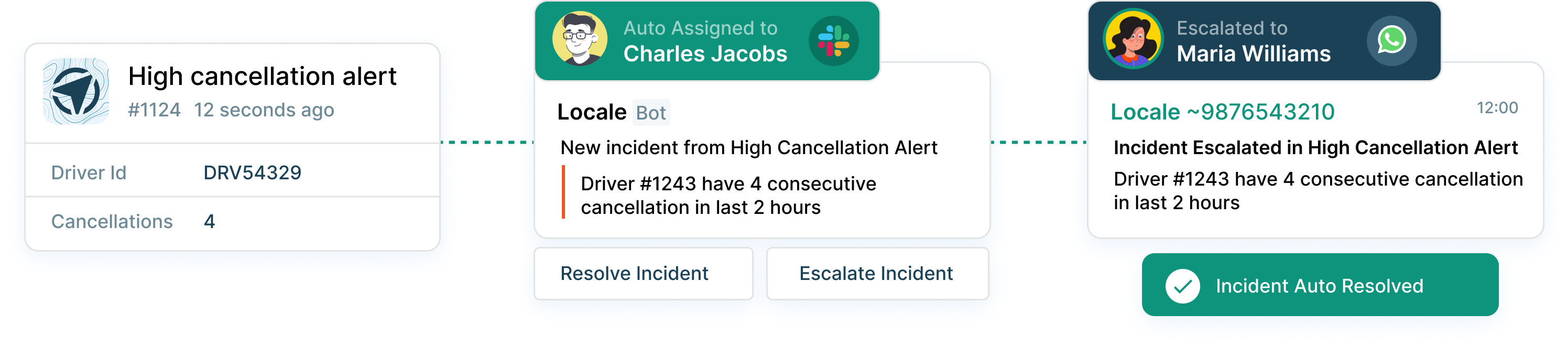
2. Multi-channel notifications on incident creation
Send notifications on Slack, Email, WhatsApp, and MS Teams either on a channel or a DM to the right person to alert them about new incidents.
3. One-stop shop for all information
Locale allows team members to respond from different channels on the issue and acts as a single repository to give complete visibility on what’s happening.
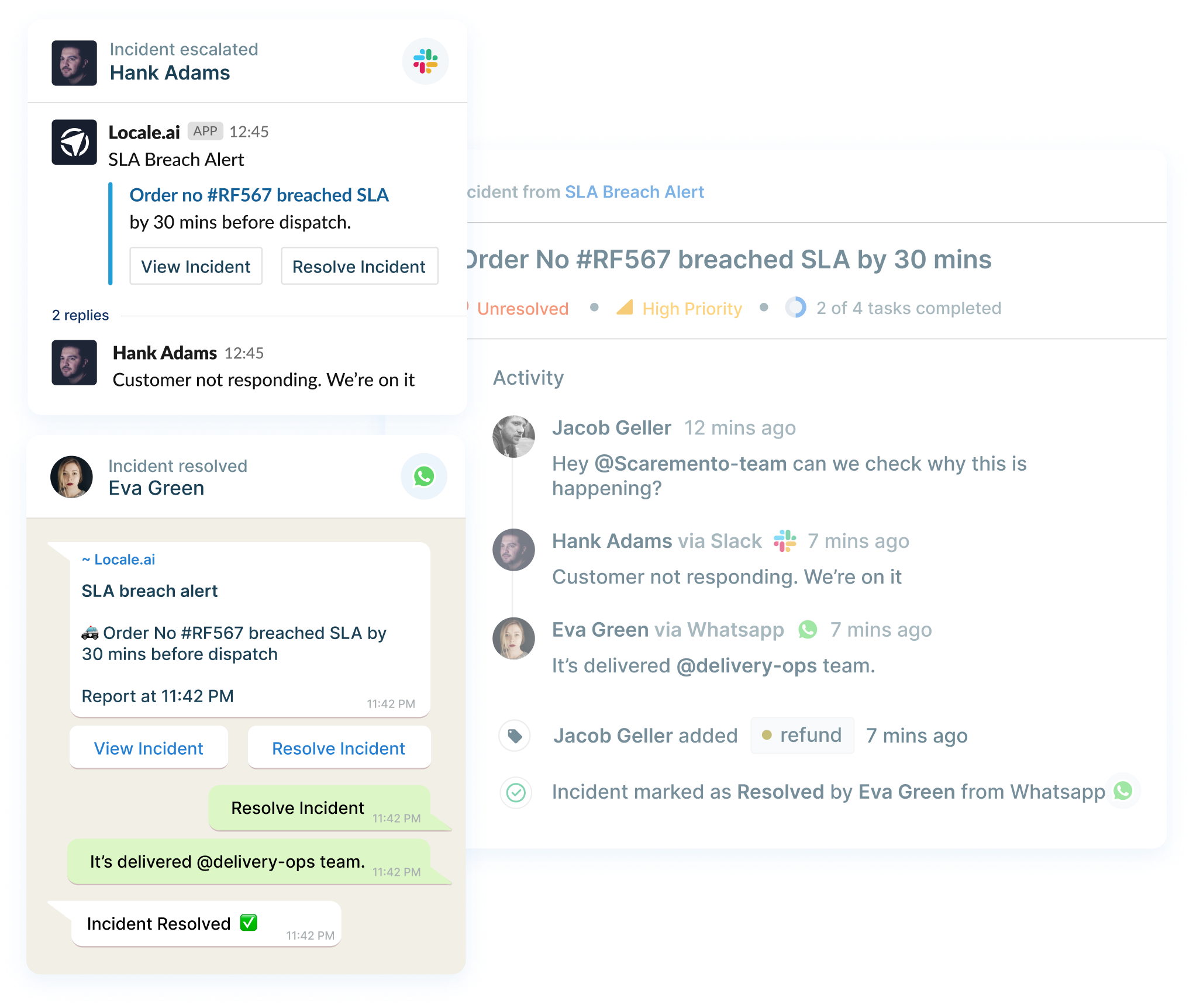
4. Insights on operations health
Locale also syncs data of resolution, SLA, and escalation on Freshdesk to give insights on team performance and overall operations health. You can then download the data in a CSV or get notified via email.

5. Dynamic assignment based on rules
Locale also can dynamically assign tickets to the right people based on a data field or parameter such as city, vertical, or role. For example, city X issues go to John, and city Y issues go to Mark.
Conclusion
Automating tickets on Freshdesk offers several advantages. Firstly, it enhances efficiency by streamlining ticket processes, effectively saving time and minimizing the manual workload for support agents. Secondly, automation guarantees consistency in ticket management, ensuring that each customer receives a standardized and reliable experience. Thirdly, it improves speed, meeting customer expectations for swift support responses and issue resolutions.
When you are considering the tool to choose to automate tickets on Freshdesk, Locale.ai is the best solution. Try Locale.ai today and experience the easiest way to set up alerts to stay ahead in the game!



